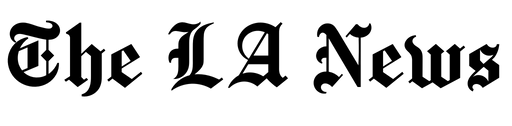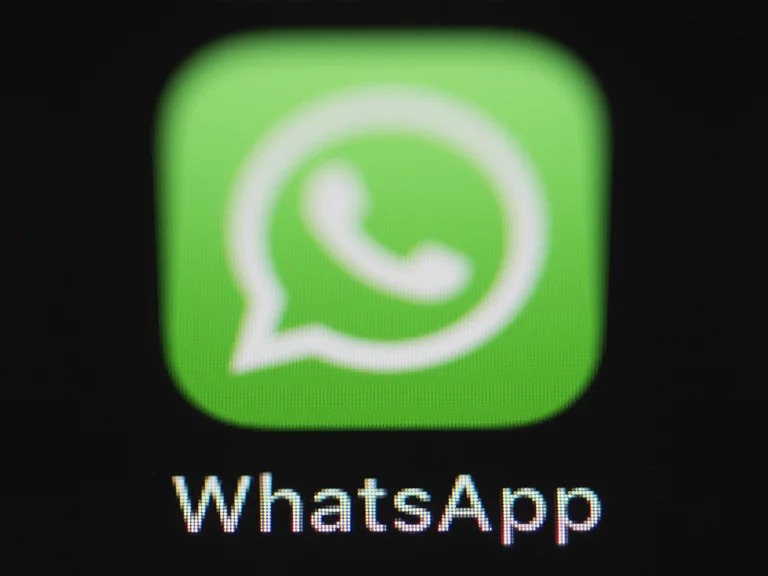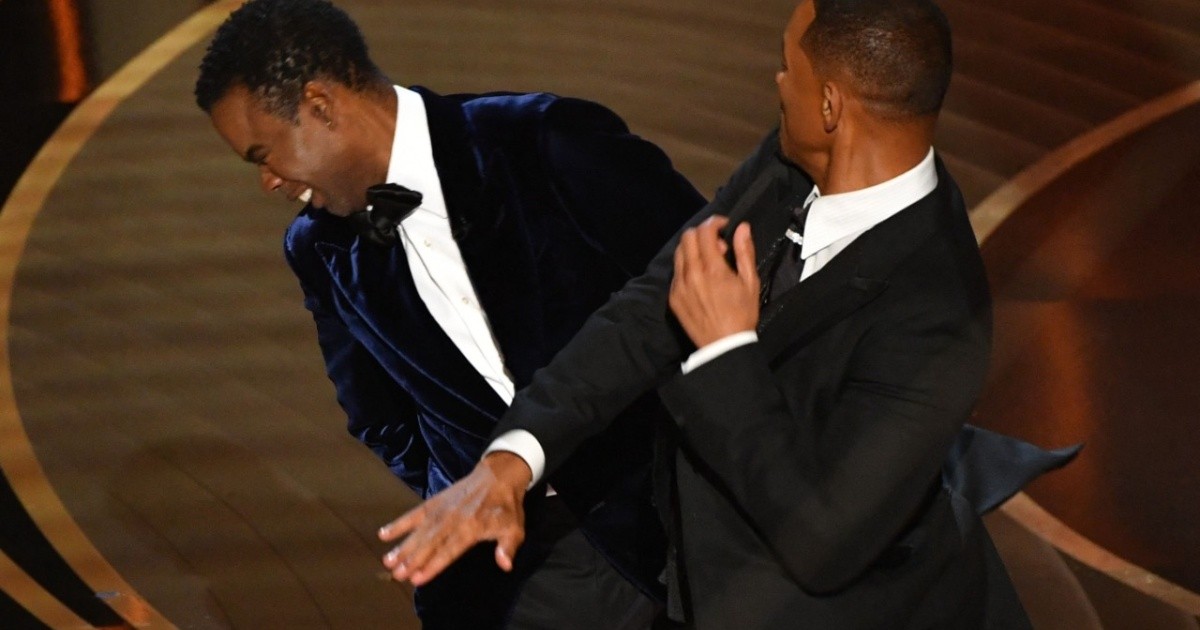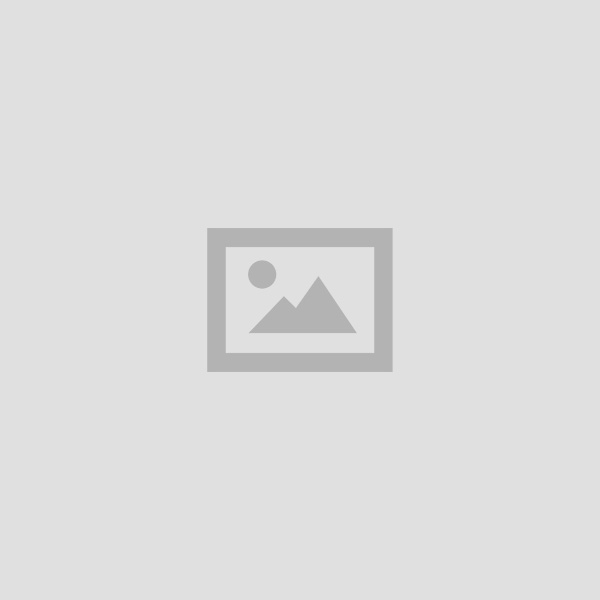There are different streaming platforms and each one of them has options, in the settings menu, to choose how to view content. Next, the step by step to see the devices connected to the account and how to change the password.
Source: Infobae
Within the different options, there is the possibility of seeing how many devices are connected to the account. This information can be important in case someone is suspected of using the account without permission. Below is how to view this information as well as the step-by-step to change the key in the different streaming services.
Netflix
1. Enter the Netflix home page and sign in.
2. Look in the upper right corner for the profile symbol and then go to Account.
3. Swipe until you find the “Recent device streaming activity” option.
4. By entering this option, all the devices from which the account was used will be seen with data such as type of equipment, date and time of content reproduction.
If it is indeed verified that someone entered without permission, then you can, also from the Account settings menu and choose “Log out on all devices”.
Change Password
To modify the password, you must enter the settings menu mentioned above and choose the option that says “change password”. If the password was forgotten, it will have to be reset via email or text message if the phone number was added to the account. In any of the cases, you must enter “login help” and select mail or text message, as appropriate. Below are the steps to reset the password.
A few days ago it was news that Netflix will charge more to users who share passwords. Initially, the platform will test its new strategy with users from Chile, Costa Rica and Peru. Subscribers to the service will be able to share their passwords with people outside their homes, “in a simple and secure way”, although they will also have to pay more to do so. So said Chengyi Long, director of product innovation at Netflix.
Then Netflix will enable a new feature in the mentioned regions to “add additional members”. It will be available in the Standard and Premium plans of the service and will allow you to add up to two additional users who do not live in your household.
These people will have their own logins, recommendations, and profiles within Netflix.
Prime Video
1. To see which devices are connected, you need to go in and sign in to your Prime Video account.
2. Then the profile picture is pressed to enter the Account and settings menu.
3. Access the option that says “My devices” and there you will see all the connected devices.
4. Next to each of them there is a button that says “Unregister”. From there you can remove access to each of the computers that are not recognized.
Change Password
1. Under My Account, select Login & Security.
2. Next to Password select Edit.
3. Follow the instructions on the screen and select Save changes.
hbo max
To access this menu and log out of all devices, follow these steps:
1. Select the device from where the action is going to be executed. Then tap on the profile icon and opt for the settings icon. The location of the icon varies depending on whether it is a mobile or desktop computer.
2. Choose Manage Devices.
3. Opt for the option “Terminate Session on all devices”.
4. Once you have logged out, the user will be sent back to the Home page to re-enter their login credentials.
It should be noted that the official site mentions that logging out of all devices can take the system up to four hours, so there will not be a totally immediate effect of this action. If someone is playing content from the session that was closed, their activity will not be interrupted until they have finished viewing the material in question.
Change Password
1. The first step is to open the application on the mobile or tablet or enter from the computer. You must then log in.
2. On the mobile or tablet, tap the Profile icon, which is located on the bottom edge on phones or the left edge on tablets, and then tap the Settings icon at the top left.
3. On the computer, select the profile icon, which is located in the upper right.
4. Go to Account and then click on the Edit icon, which is located next to the option that says “password”.
5. By doing this, the system will send an email with a verification code in a few minutes (the email address of the account appears on the “Verify your email” screen). In the subject of the email it will say “Here is your one-time code”.
6. You have to open the aforementioned email and look for the 6-character code, which must then be entered on the site.
7. Once the code is entered, follow the steps mentioned to change the password.
Disney+
1. Login to the account and then choose the corresponding user profile.
2. There you will see the connected computers and you will have the option to log out of all of them simultaneously. There is no option to close only one of them.
Change Password
Within the profile you must choose the option change password and follow the steps. If you have forgotten your password, click on the link that says “Have you forgotten your username or password?”, which appears under the “Login” button and follow the instructions.