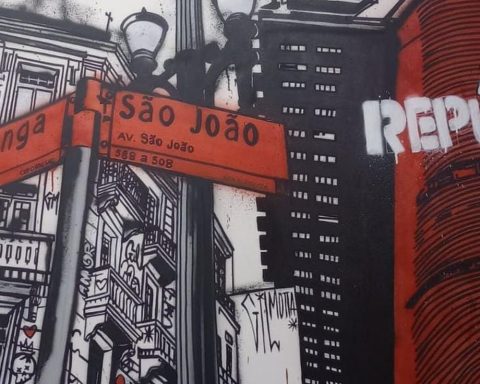Bixby, Samsung’s artificial intelligence voice assistant, offers several features that can optimize the daily life of Samsung Galaxy smartphone users, even in the work environment. Through extremely simple voice commands, the tool automates the execution of tasks and activities that can be predefined or customized, making the professional routine even more practical.
After setting up Bixby on your device, immerse yourself in the intuitive usability of the virtual assistant. Check out some relevant commands below as you work.
1. Configure daily news
To start the day and not stay out of date, it is worth consulting the main news that appears in the newspapers. To do this, say “Hi Bixby, tell me the news of the day.”
It is also possible, for example, to include the habit in the “Good morning” routine of the smartphone, which suggests standard commands that can be useful in the morning. By adding and activating the command in this routine, the virtual assistant will automatically present a summary of the latest events in the world.
To configure this function, you just have to open the Bixby application and, in the upper right corner, click on the three dots and then go to “quick commands”. There you will see some command suggestions, which you can create by clicking on the “+” symbol or edit it in an existing routine, such as “Good morning”. Clicking on “+”, go to “edit”, “add a command” and type “Hear (or show) news of the day”. Ready!
2. Consult and configure the agenda
Before you work or start your daily tasks, review and/or set your schedule with Bixby. Say “Hi Bixby, check my schedule” to hear your appointments for the day. The virtual assistant reads each task and the respective schedule aloud, in order to keep users informed of all the activities to be carried out.
And to add a new event to your calendar, say “hi Bixby, put [cita + fecha + hora] on my schedule.” Then save it, as shown below.
3. Set reminders, deadlines and tasks
And to facilitate the control of the agenda and the delivery of tasks at work, the same can be done step by step, to establish important reminders, such as events, spreadsheets, external visits or others. Say “Hi Bixby, set a reminder for [fecha y hora]». It will ask you what the reminder will be, so tell it exactly how you want to save it. Then the reminder will be set.
4. Call and text
The Bixby calls and messages function can also be a great ally in your work routine, since with it you don’t have to access your calendar to get in touch with other people. Just say “Call [Nombre del contacto]» and the call will start instantly.
The step by step is similar to send messages. Just say “send text to [Nombre del contacto]». Then, just dictate the content aloud for the assistant to record the text and send it.
5. Create custom commands
To further simplify your work routine, you can create custom commands. Go to the Bixby app, click on “quick commands” and the “+” symbol. The next page will allow the creation of a specific command, linked to different activities that can be performed. As seen below.