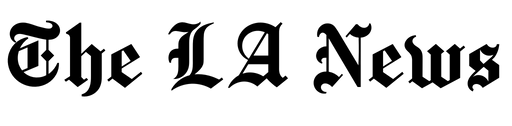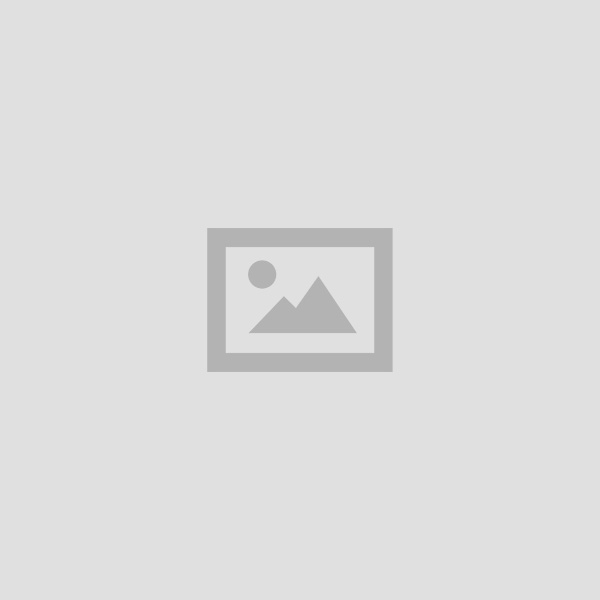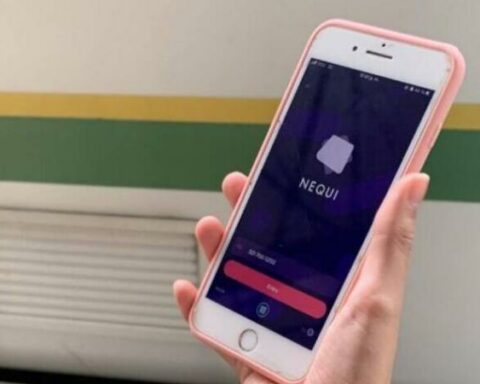WhatsApp, one of the most used instant messaging applications by people in the world, has several tools so that users can have a better experience on the platform. However, there are many people who do not know them, and therefore do not use them.
When users are told that they can save their entire chats, they think of a backup via Google Drive, but also it is possible to export it, save it and then share it with another contact.
You may be interested in: Make money listening to music: These platforms pay you to do it
How to export a complete chat in WhatsApp?
Saving a backup or exporting the files is mainly done to save the chatsbut the two options work differently.
The backup is not intended for users to access it, but it is semi-hidden in Google Drive, since it is for WhatsApp. Also, exporting a chat is good for looking at the conversation, but not directly from the app.
To save the chat must follow these steps:
1. Open the conversation with a contact
2. Click on ‘Menu’
3. Choose the ‘more’ option
4. Select ‘Export chat’
5. The following message will appear: “if you add multimedia files, the size of the chat export will increase”, you will get two options, ‘no files’ or ‘include files’, and you must select the one you want.
6. Then you must select which application you want to share the chat with.
Also read: Instagram: how to reply to stories with voice notes?
It is important to note that if you choose the option to not include media files, a TXT file will be generatedbut if you choose to export with the files, the chat media files will be sent separately.