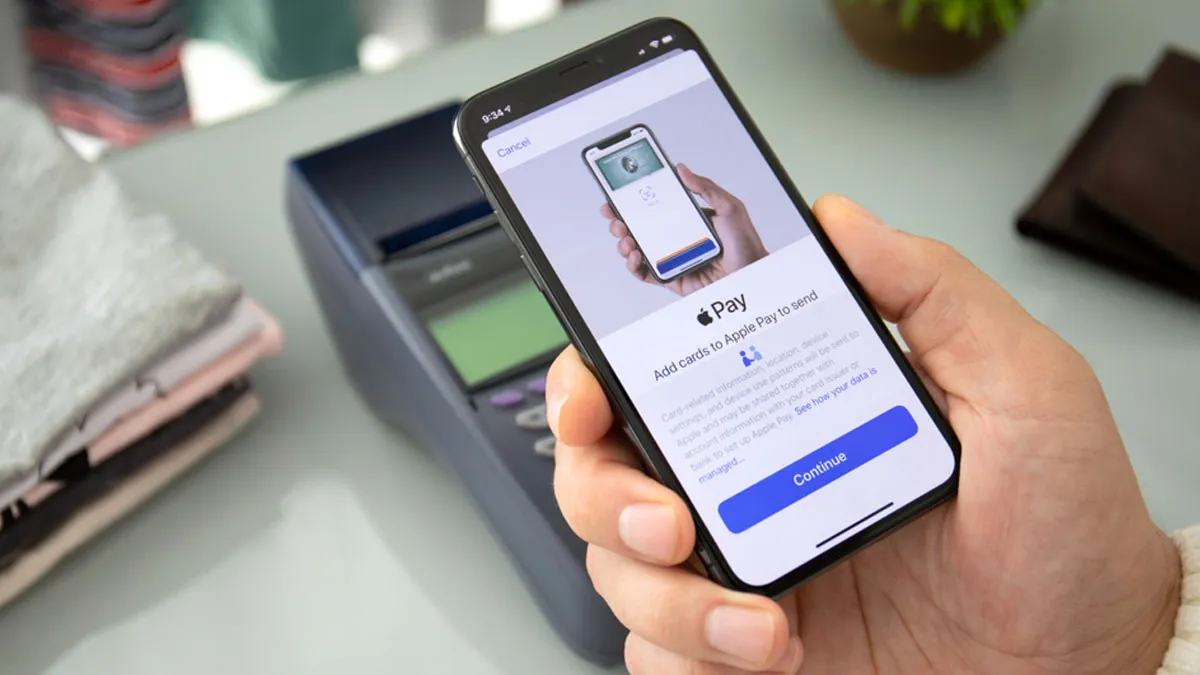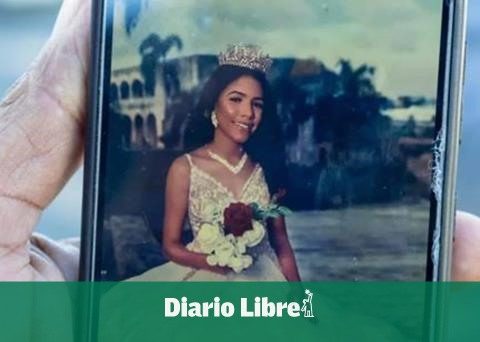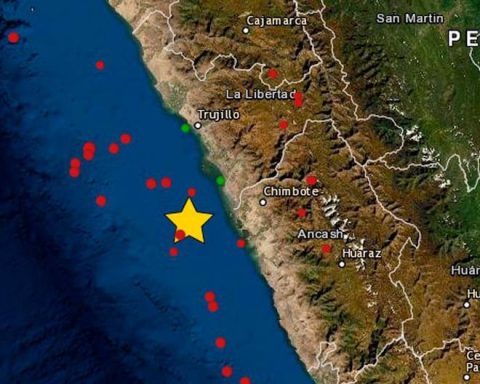Apple Pay is the payment system that Apple has implemented since 2014 for its users and that is now available in the Dominican Republic. With this feature, consumers will be able to make payments securely in places that accept contactless payments, using an Apple device such as an iPhone or Apple Watch instead of using cash or a physical card.
It can be used in stores, online shopping, and even to pay for public transportation in some countries and regions. Apple Pay works with iPhone 6 and up, Apple Watch, iPad, and compatible Macs. As is common for the brand, to use this feature you need Face ID, Touch ID, or a code, in order to protect customers’ personal information.
How to activate it on your phone?
Open the Wallet app on your iPhone. You’ll first see an infographic that says ‘start using Apple Pay’, click on the plus sign (+) that appears in the top right corner.
You will be presented with options to indicate whether you want to add a credit, debit or transport card. Choose the one that suits your needs.
After clicking ‘accept’ you will be able to scan your card.
Then the information for that document will appear. If everything is correct, proceed to click the ‘next’ button located at the top right.
Next, you will need to enter the card’s security code. As a final step, accept the terms and conditions.
You may also read: From today, Apple Pay is a payment method in the DR
When verifying your card, you can choose whether you want to receive a notification of the code via your personal number, email, or direct call to the bank.
This code is the last step, after you add it, your card is ready for Apple Play.
Configuration on other devices:
In Apple Watchopen the Apple Watch app on your iPhone, go to the “My Watch” tab and select “Wallet & Apple Pay.” Follow the instructions to add a card. Then agree to the terms and conditions.
On iPad, go to Settings, select Wallet & Apple Pay, and follow the instructions.
On a Mac with Touch ID, go to System Preferences, select Wallet & Apple Pay, and follow the instructions.
How to pay in physical stores?
Payment terminals that accept Apple Play are identified with this symbol.
To pay with your iPhone, simply hold it up to the payment terminal and use Face ID, Touch ID, or your passcode to confirm the transaction.
With Apple Watch, just double-press the side button and hold your watch near the reader.
Payment in apps and websites
Select Apple Pay as your payment method during checkout. Confirm payment using Touch ID, Face ID, or passcode.